Documentation
Follow below steps for hassle free setup
Installing Plugin
# Remove Free version of Plugin.
– Under Plugins, go to ‘Installed Plugins’, find Free plugin ‘Listings for Buildium’.
– deactivate and delete.
# Install and activate “Listings for Buildium Pro”.
– under Plugins, go to ‘Add New Plugin’
– click button ‘Upload Plugin’
– browse for plugin file you have downloaded from our website as purchased and click ‘Install Now’
– Then Activate plugin.
# Activate your License Key
– When PRO Version Installed and Activated a menu item appears in WordPress Sidebar named – ‘Buildium’, Now select ‘settings’
– insert your License key and click ‘Activate’ & then Click it again to ‘Confirm’.
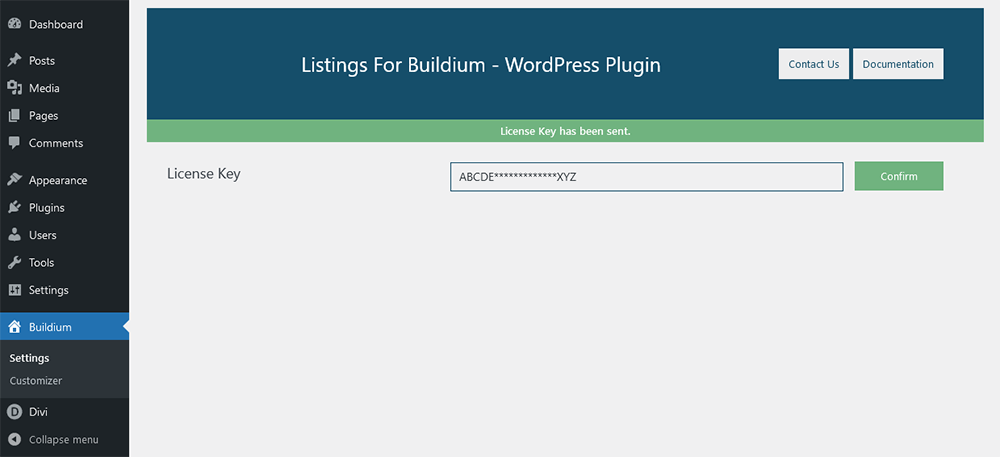
PHP Configuration
# Add allow_url_fopen function
– Login into cPanel/FTP and find php.ini file in public_html
– Insert following code: allow_url_fopen = 1
Note: This plugin depends on “allow_url_fopen” to get the content from appfolio listings page. Please add “allow_url_fopen = 1” in your php.ini file or contact your hosting to enable it for you.

Buildium Settings
# Enter your Buildium Listings URL
– Under ‘Buildium’ go to Settings and Insert your buildium link
Note: do not add “/” in end of your link
Correct – https://example.managebuilding.com
Wrong – https://example.managebuilding.com/
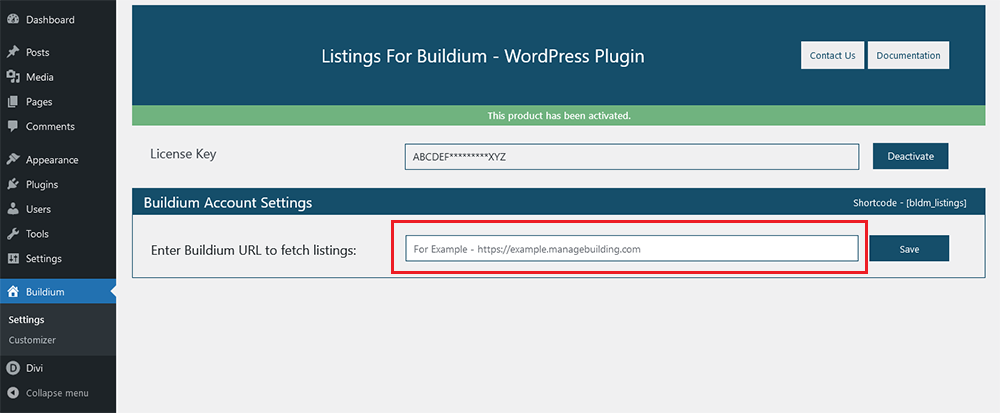
Display Your Listings
# All Listings page
– Create a New Page .
– Paste shortcode [bldm_listings] and Save the page.
– This shortcode will display all your listings on this page.
If you are using any page builder, please make sure to use a shortcode-block.
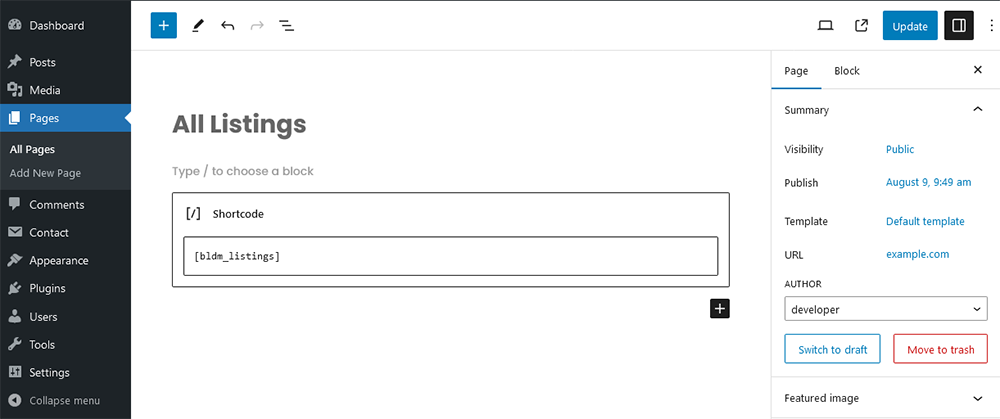
Troubleshooting
Still need help? Contact us for help.
Please make sure to follow all steps for PRO plugin installation. Common known issues can be fixed by following tips:
– Delete FREE version of plugin.
– Use a Shortcode block instead of content block if using any page builders.
– Use full URL including https:// for your buildium URL under plugin’s settings.
– Make sure to remove “/” at end of your buildium URL.
– Add allow_url_fopen function in php.ini file.
